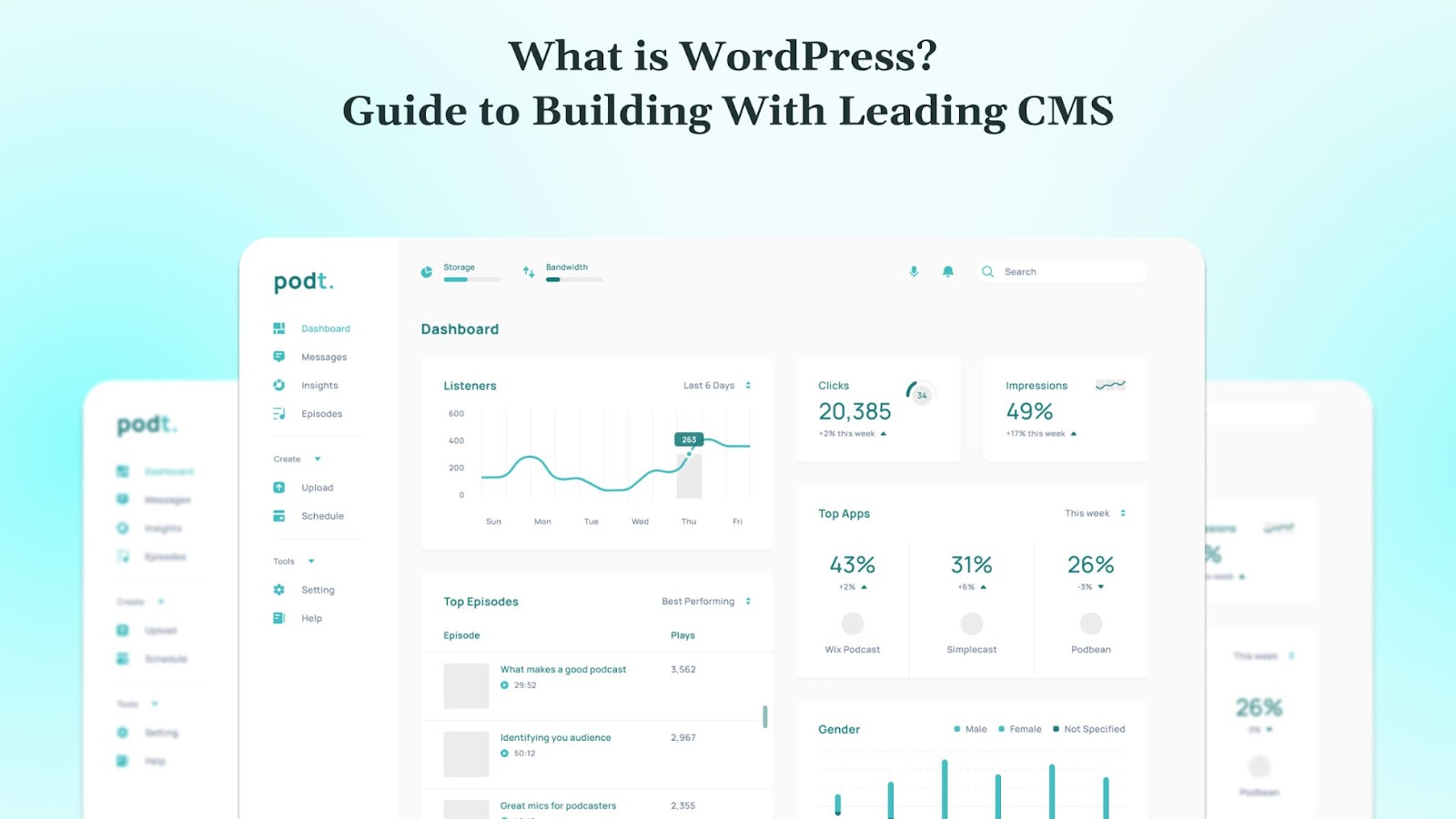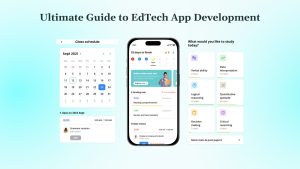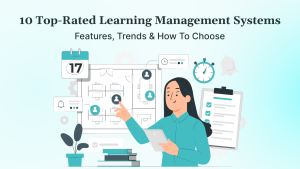When you first open WordPress, it feels like stepping into a toolbox full of possibilities. It is friendly, familiar, and flexible. You do not need to know how to code or spend hours learning complicated dashboards. Just log in and start building. WordPress is used by 43.3% of all websites, with an overall CMS market share of 60.8%.
This blog is your guide. You will learn what WordPress really is, how it grew into the most popular website builder, and why people keep choosing it. You may want a blog, an online store, or a service page. Whichever it is, WordPress makes it easy to begin and grow.
Key Takeaways
- WordPress powers nearly half of the web with simple tools that work for any website type.
- Open-source and free, WordPress is flexible and extends through plugins and themes.
- Ideal for both beginners and experts, it delivers ease of use with deep customization potential.
- Learn by doing, not just reading, thanks to a vast library of guides, tutorials, and community support.
- Choose your path: self-hosted (WordPress.org) gives complete control; hosted (WordPress.com) keeps things simpler.
What Is WordPress and How Does It Work?
WordPress is a freely available content management system (CMS). It runs on a web server and uses PHP and a MySQL or MariaDB database to store your site’s text, settings, and media.
When someone visits your site, WordPress fetches the content from the database, applies a theme’s design, and delivers a complete page to the visitor. That simple flow of database, theme, and display is the engine that powers your website.
You manage your website through the WordPress Dashboard. It is simple and intuitive. You add pages and posts, install themes, or activate plugins. Themes control how your site looks. Plugins add features like contact forms, SEO tools, or online stores. Everything works through an interface that feels like standard tools, not code.
Despite being easy to use, WordPress is built for growth. Developers worldwide contribute to themes, plugins, and core updates. That makes WordPress both powerful and adaptable without locking you in. Let us move to understand the history of WordPress.
A Brief History of WordPress
WordPress began in May 2003 as a fork of b2/cafelog. When the development of b2 halted, Matt Mullenweg and Mike Little stepped in. They released WordPress 0.70 in 2003. That decision laid the groundwork for what would become the most widely used CMS in the world.
In its early years, WordPress rapidly gained key features. By 2004, plugins enabled functionality beyond blogging. In 2005, WordPress introduced themes and static pages, shifting from a blog platform to a full CMS. Those updates attracted a growing community.
Its evolution never slowed. Automattic was founded in 2005 by Mullenweg, stewarding WordPress.com and core development. Major features followed: the REST API in 2015, the Gutenberg block editor in 2018, and Full Site Editing from 2021 on. Each milestone has expanded flexibility and control. Wondering why WordPress stands out? Let us find out.
Why Does WordPress Stand Out?
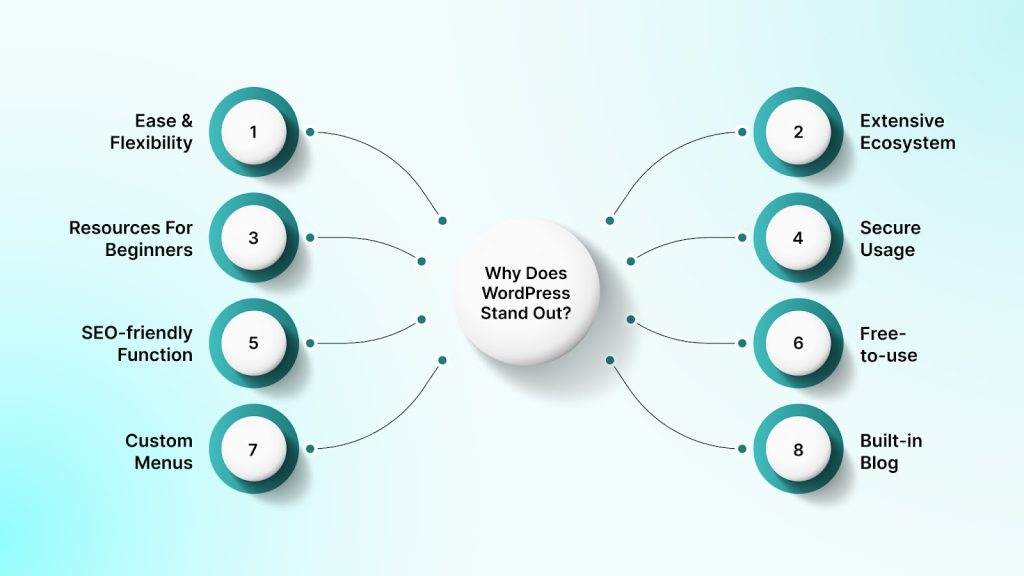
Few platforms balance ease of use, flexibility, and scale as WordPress does. It serves both first-time site creators and seasoned developers. Its continuous growth stems from a powerful combination of features, community support, cost-effectiveness, and SEO readiness.
Ease & Flexibility
The WordPress dashboard is intuitive and invites anyone to add content, install plugins, or switch themes swiftly. No coding knowledge is required to launch or refine a site. Yet, developers can still build complex custom functionality to bridge simple use with technical depth.
Extensive Ecosystem
WordPress thrives on its plugin and theme libraries. Thousands of options let users extend functionality for e-commerce, SEO, performance, and more, almost without writing code. This ecosystem ensures near-limitless customization and future changes.
Resources For Beginners
There is no shortage of learning paths. Tutorials, blogs, forums, and guides cover everything from basic setup to advanced workflows. That makes WordPress one of the most beginner-accessible CMS platforms.
Secure Usage
WordPress benefits from frequent updates to core, themes, and plugins. Hosting providers often offer one-click updates and built-in security tools. A consistent patch cycle and vast support ecosystem help maintain resilience against threats.
SEO-friendly Function
WordPress generates clean URLs and responsive layouts naturally. SEO plugins like Yoast and Rank Math provide user-friendly tools for optimizing metadata, sitemaps, and structured data without writing code.
Free-to-use
The core WordPress software is free and open-source. That removes financial barriers for startups and hobbyists. Optional themes and plugins can scale the site affordably as needs grow.
Custom Menus
WordPress lets users build navigation paths with drag-and-drop menu editors. That simplifies structuring site architecture and improving user experience without touching HTML.
Built-in Blog
Blogging is baked in from the start. WordPress was built for publishing, with features like post management, categories, comments, and archives ready right out of the box.
Popular Websites Powered By WordPress
WordPress powers many leading digital brands. Each site shows how this CMS adapts to varied needs, from media to academia. The features below illustrate how WordPress delivers real value across industries.
Sony Music
Sony Music’s site delivers a seamless showcase of artists. It handles high volumes of multimedia with ease. It stays on-brand and visually compelling.
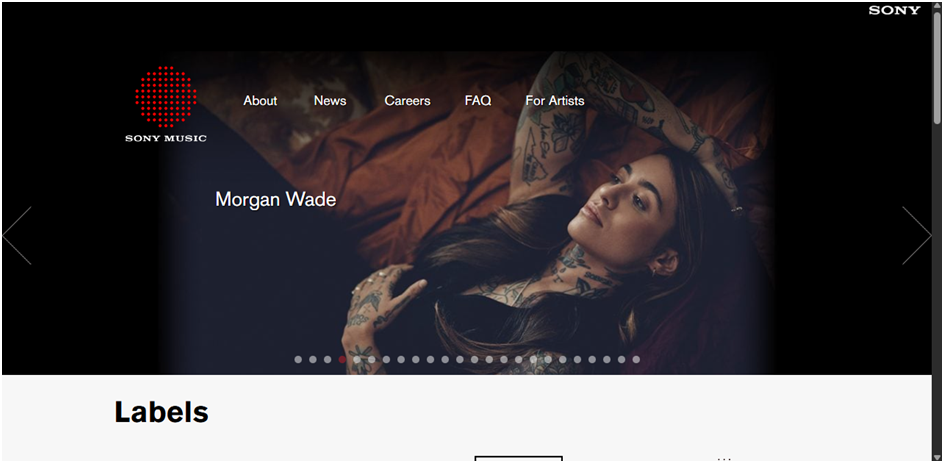
- Responsive image slider highlights featured artists.
- Clean layout aligns with its branding colors.
- Multimedia embeds integrate videos and artist news.
- Custom content structure supports label and artist pages.
The result is a site that looks polished and functions reliably. It elevates user engagement through rich media.
Time Magazine
Time Magazine relies on WordPress for dynamic publishing. The CMS supports frequent content launches. The site looks clean and adapts instantly.
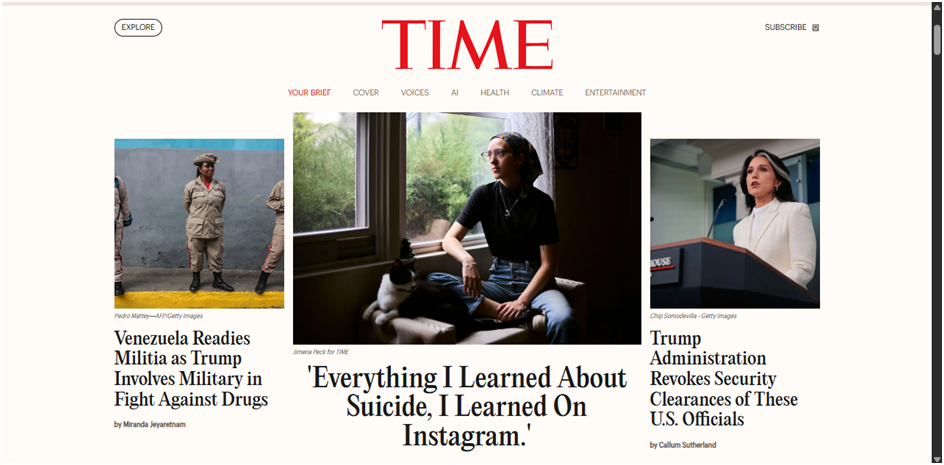
- Responsive themes create new content sections fast.
- Editorial layout handles articles, images, and multimedia.
- Tagging and categories support intuitive browsing.
- Backend supports rapid updates across editorial teams.
It shows how WordPress stays agile for high-volume publications. The platform powers fast, streamlined storytelling.
TechCrunch
TechCrunch depends on WordPress for tech news delivery. Publishing is fast and ongoing. It balances visuals and text efficiently.
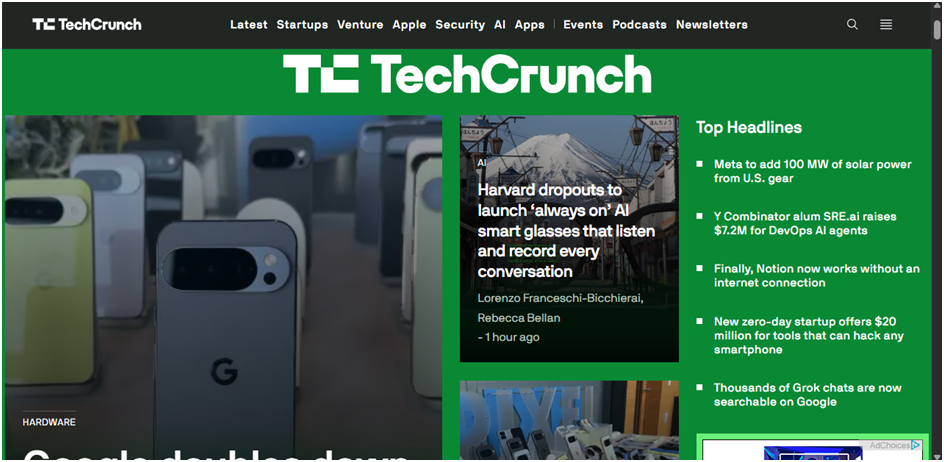
- Full-width design highlights featured stories.
- Content organization supports frequent updates.
- Media embeds enhance coverage of tech topics.
- CMS backbone handles consistent publishing load.
This site illustrates that WordPress scales for fast-paced editorial needs. It stays performant under constant traffic.
Vogue
Vogue’s digital presence depends on strong visuals. Style meets substance in its WordPress setup. It blends editorial with design flair.
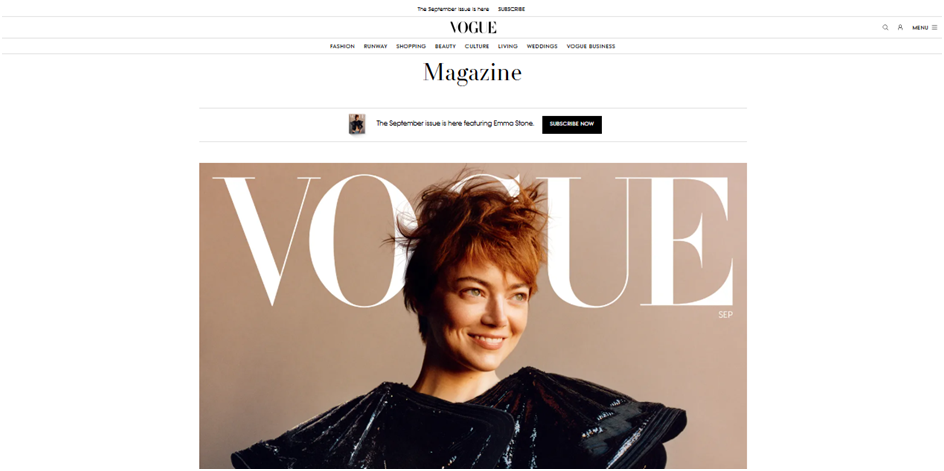
- Image-rich layouts showcase fashion content elegantly.
- Media assets appear crisp and responsive.
- Modular layout supports varied content types.
- Design aligns with luxury brand identity.
The site proves WordPress fits high-end, visual-first brands. It delivers both form and function with finesse.
Harvard Gazette
Harvard Gazette uses WordPress for academic publishing. It organizes institutional content. It emphasizes usability and clarity.
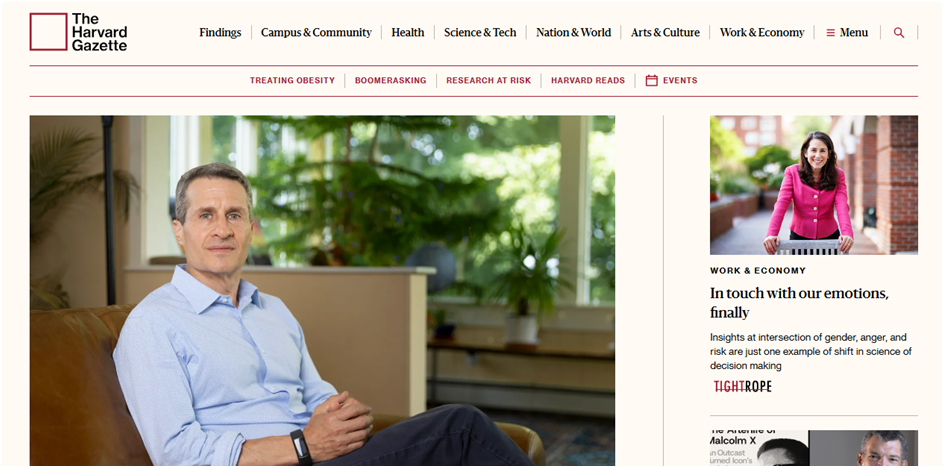
- Editorial templates support news, features, and media.
- Structured navigation improves content discovery.
- Authoring workflows match university needs.
- Clean typography enhances readability.
Its site underscores WordPress’s role in scholarly communication. It remains user-focused and accessible at scale.
These websites are great proof of WordPress’s dynamic and versatile capabilities. Let us move to understand the two versions of WordPress.
Choosing Between WordPress.org and WordPress.com
The decision hinges on your needs for control, ease, and growth potential. WordPress.org gives complete control over hosting, customization, and monetization. WordPress.com offers managed hosting and minimal setup. The choice depends on your technical comfort and long-term goals.
Key Differences
This table represents the major differences between WordPress.com and WordPress.org:
| Feature | WordPress.com | WordPress.org |
| Hosting | Managed, included in plans | Self-hosted; requires a separate hosting provider |
| Customization | Limited, full only on high-tier plans | Unlimited; full control over themes and plugins |
| Monetization | Restricted to free/lower plans | Full control over ads, e-commerce, and subscriptions |
| Support & Security | Built-in support and automated updates | Community forums; user manages maintenance tools |
| E-commerce | Available only on higher-tier plans | Full e-commerce capabilities with plugins like WooCommerce |
| Price Structure | Subscription-based tiers | Pay separately for hosting, themes, and plugins |
How to Choose
If you need a quick setup with low maintenance, WordPress.com makes sense. It comes with built-in hosting, security, backups, and easy updates. The dashboard is intuitive, and you can grow with paid plans if required.
If you need complete control over design, functionality, and revenue, choose WordPress.org. You choose your host, install any plugin or theme, and manage everything. It requires more hands-on work, but delivers unmatched flexibility.
The upcoming section will guide you through getting started with your own WordPress website.
How To Get Started On A WordPress Website?
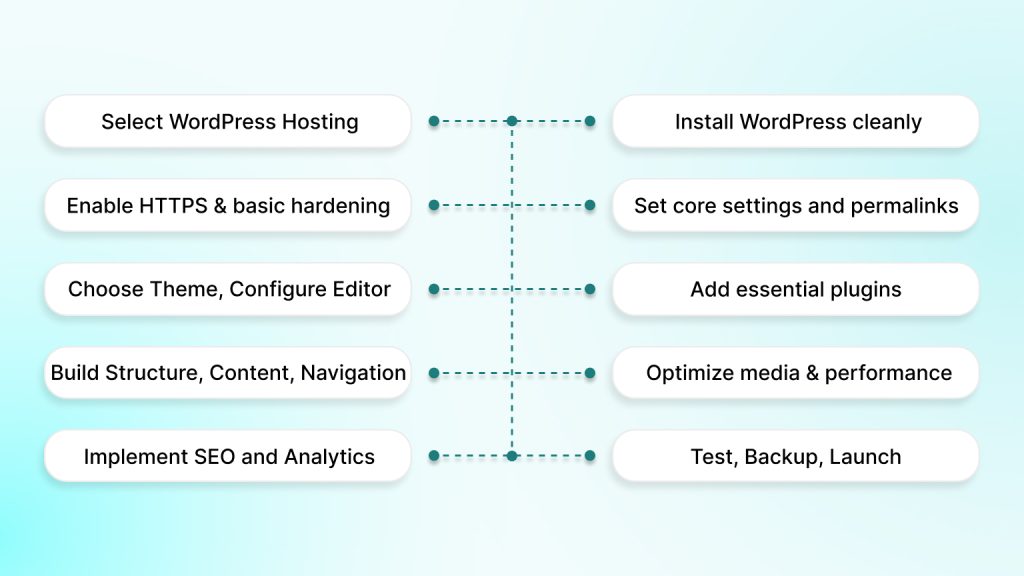
Launching a WordPress site is straightforward when you follow a clear sequence. You begin by choosing a domain and hosting, installing WordPress, securing it, and setting sensible defaults. Then you design, extend with plugins, add content, and publish with confidence. The steps below keep each decision practical and low-risk.
Step 1: Choose a domain and hosting that meet WordPress requirements
Pick a short, memorable domain. Select hosting that explicitly supports the current WordPress requirements for PHP, database, and HTTPS. Managed WordPress plans simplify setup and maintenance, but any host that meets the minimums will work. Confirm your plan supports automatic backups and SSL certificates.
Step 2: Install WordPress cleanly
Most hosts offer one-click installers. If you prefer manual control, download WordPress, create a database and user, upload the files, and run the installation script. Document the admin account and database credentials securely. After installation, log in to the dashboard to verify everything loads correctly.
Step 3: Enable HTTPS and basic hardening
Activate an SSL certificate and update your site URLs to use https:// so all traffic is encrypted. Then tackle essentials: use strong, unique passwords, limit admin accounts, enable two-factor authentication, and keep WordPress, themes, and plugins updated. These simple controls reduce common attack paths.
Step 4: Set core settings and permalinks
In Settings → General, set your site title, timezone, and preferred URLs. In Settings → Permalinks, choose a human-readable structure, such as “Post name,” to keep URLs clean and future-proof. This helps with clarity for users and consistency for search engines.
Step 5: Pick a theme and configure the Site Editor
Start with a modern block theme. Use the Site Editor to adjust templates, global styles, headers, and footers without code. If you use a classic theme, rely on the Customizer and widget areas. Keep typography, spacing, and color decisions consistent to avoid redesign churn later.
Step 6: Add essential plugins
Install only what you need: one security plugin, one backup plugin, one performance/caching plugin, and one SEO plugin. Review plugin update history and support before activating. Fewer, well-maintained plugins mean less risk and faster sites. Enable automatic updates where it makes sense.
Step 7: Create structure, content, and navigation
Create the core pages first, like Home, About, Contact, and legal pages. Decide whether your homepage shows a static page or your latest posts in Settings → Reading. Build clear menus with either the Navigation block (block themes) or Appearance → Menus (classic themes). Publish initial posts to test categories and tags.
Step 8: Optimize media and performance
Keep images appropriately sized before upload and leverage WordPress’s built-in responsive images and native lazy-loading. Add caching at the plugin or host layer and avoid heavy, overlapping functionality. Test key pages after each change to confirm load time improvements.
Step 9: Cover SEO fundamentals and analytics
WordPress now exposes an XML sitemap at /wp-sitemap.xml, which helps search engines discover your content. Connect your site to a search console and analytics tool to monitor indexing and traffic. Verify your site’s visibility settings are correct before launch.
Step 10: Test thoroughly, back up, and launch
Use the Site Health screen to spot misconfigurations. Validate forms, search, navigation, and checkout (if applicable). Confirm backups are running and restorable. When everything passes review, set your site to index, clear caches, and announce the launch. Keep a short post-launch checklist for the first week.
Moving on, there is a breakdown of the daily-use elements in WordPress.
WordPress in Daily Use
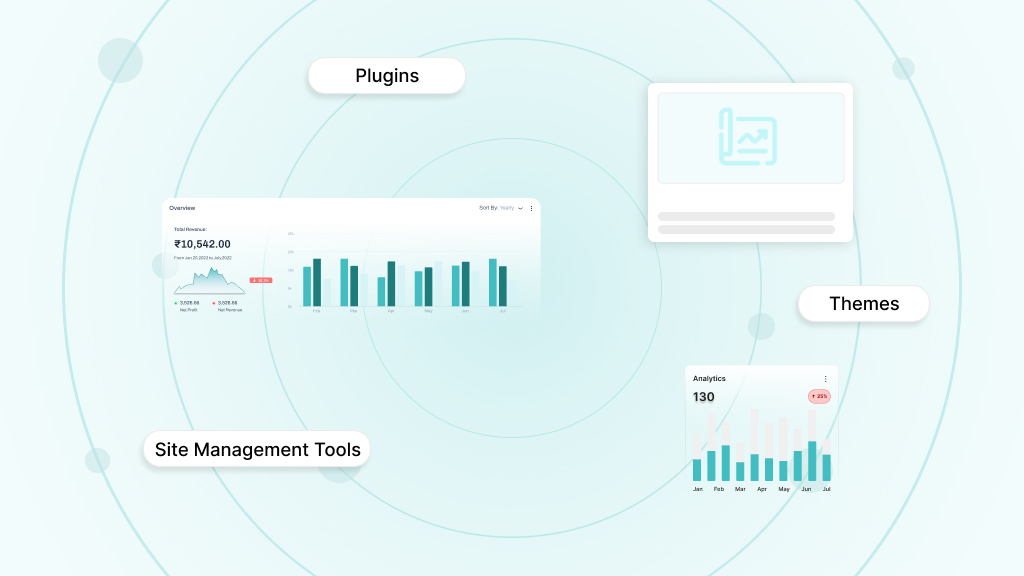
Working with WordPress every day reveals how practical and flexible it is. From extending your site’s abilities to managing design and keeping multiple installations running smoothly, WordPress supports professionals and novices alike. The following sections show how each component plays a vital role in day-to-day site operations.
Plugins
Plugins are the tools that add features to your site without writing code. They bring new capabilities, from SEO optimization to e-commerce, that transform a basic site into something powerful.
You install them via the dashboard, configure them through settings, and rely on their updates to keep the site secure and efficient. High-quality plugins make your site capable without bloating it.
Themes
Themes define the appearance and layout of your site. They control colors, fonts, page structure, and responsive behavior. You activate them through the Appearance menu, then customize elements using the Site Editor or Customizer.
A well-built theme ensures your site looks cohesive and loads quickly. A clean codebase keeps performance tight and flexibility open.
Site Management Tools
Managing one WordPress site is routine, but managing many is complex. Site management tools simplify that by offering dashboards that control updates, backups, security checks, and performance monitoring.
Whether it is MainWP, ManageWP, WP Umbrella, or GoDaddy Pro, these tools let you work across multiple sites with ease. They streamline maintenance, reduce risks, and save time across workflows.
What Kind of Websites Can WordPress Make?
WordPress is remarkably versatile. It supports a wide array of site types—each tailored to different goals and users. The examples below show how WordPress adapts to each use case with ease, functionality, and design clarity.
Professional Portfolio
WordPress allows creators to showcase work through visual galleries, client testimonials, and project detail pages. Users can build compact yet stylish layouts that highlight quality over gimmicks.
The platform makes it simple to update content as a portfolio evolves, while preserving a professional image.
Business Pages
Business-centric WordPress sites feature clear navigation, strong calls to action, and mobile responsiveness that aligns with customer expectations.
The platform supports clean landing pages, service descriptions, and integrated contact forms. It enables businesses to maintain brand voice while managing content dynamically.
E-commerce Stores
With plugins like WooCommerce, WordPress becomes a fully functioning e-commerce solution. It handles product pages, shopping carts, payment gateways, and order management within familiar dashboards.
Store owners retain complete control over product display, pricing, and promotions while leveraging secure, scalable technology.
Mobile Apps
WordPress can power mobile experiences by converting sites into native apps using app builders and plugins. Tools like AppPresser, MobiLoud, and plugins like App My Site allow developers to wrap WordPress content into mobile-friendly apps.
That enables push notifications, app store deployment, and content sync from the WordPress backend. These options offer simplicity without sacrificing control.
Lifestyle Blogs
WordPress excels at lifestyle and personal blogs with built-in post management, categories, and commenting systems.
Authors can curate themed content like travel, food, or wellness with visual storytelling tools and custom layouts. Posts stay organized, searchable, and updated, making content evergreen and reader-friendly.
DEVtrust: The Partner To WordPress Websites Looking To Grow
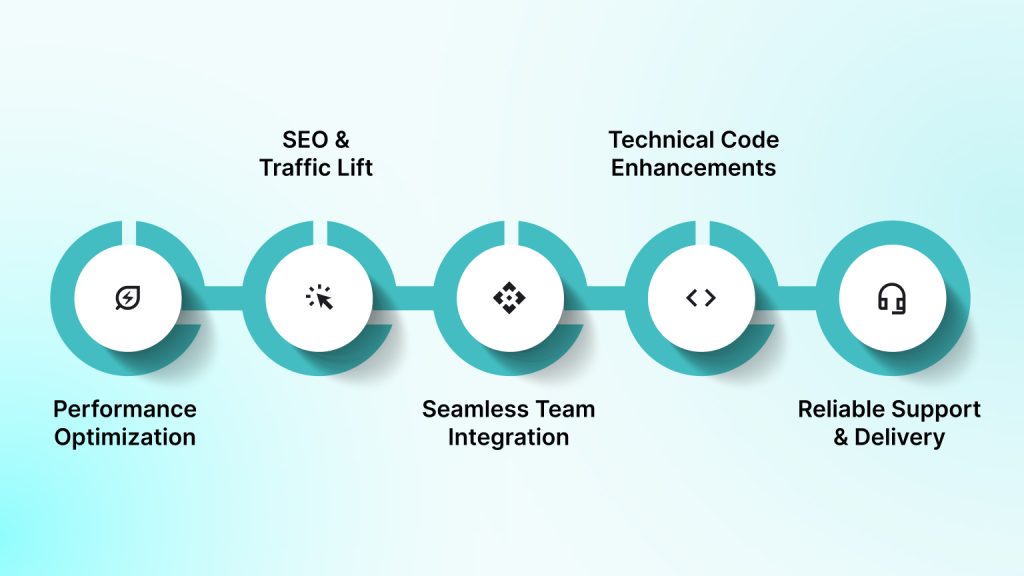
DEVtrust brings decades of software innovation to the table. We deliver enterprise-grade support that goes beyond standard WordPress help. When a site needs to grow, whether in performance, functionality, or user impact, DEVtrust steps in with precision and care.
Clients report tangible gains like faster page load times, improved conversions, and more substantial organic rankings after working with DEVtrust on WordPress projects. Our team updates code, fine-tunes architecture, and applies SEO best practices to elevate site performance.
Here are five ways DEVtrust helps WordPress websites grow further:
- Performance Optimization: We tighten code, cache effectively, and reduce page load time to boost user retention and search visibility.
- SEO & Traffic Lift: We implement SEO changes at the code level, improving organic traffic and search rankings.
- Seamless Team Integration: We match agile processes with clear communication. We also use tools like Jira, Slack, and Confluence to align with clients.
- Technical Code Enhancements: We update theme and plugin code for stability, security, and future scalability without disturbing live site performance.
- Reliable Support & Delivery: We deliver on time and maintains high-quality standards; clients praise responsiveness, professionalism, and follow-through.
Talk to DEVtrust today to explore WordPress support that accelerates growth. Our approach is precise, responsive, and value-driven.
Conclusion
WordPress remains the most adaptable and accessible CMS available today. It supports an impressive range of websites, from blogs to storefronts and mobile interfaces. Its open-source model, expansive plugin and theme ecosystem, and continual improvements ensure lasting relevance.
As you grow, DEVtrust becomes your reliable partner for performance enhancements, technical improvements, SEO optimization, and seamless team integration. Our precision-focused work ensures WordPress sites keep pace with ambition.Talk to DEVtrust to advance your WordPress site to the next level. Our focus on speed, security, and strategic insight drives sustained growth.
What is WordPress? A Clear Guide To Understanding & Building With The Leading CMS
Discover WordPress: what it is, its brief history, why it stands out, and how you can launch a site without any code. Start building confidently today.
Contact Us